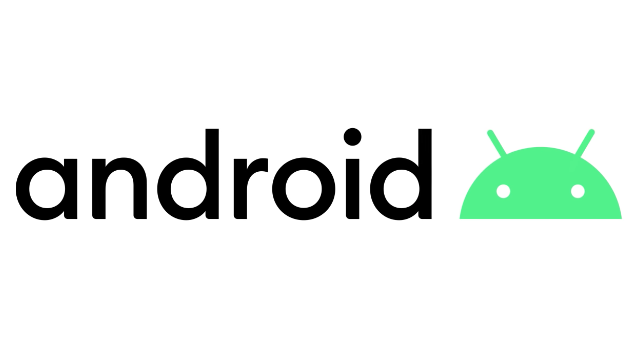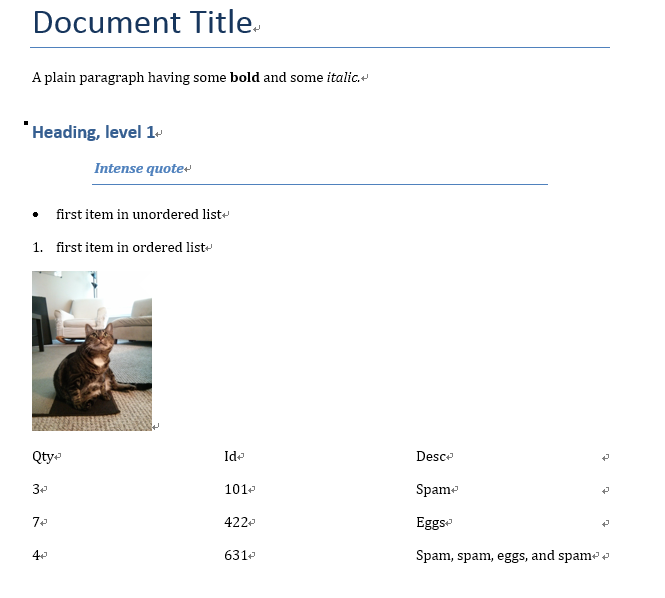JupyterLab notebook
先摘一个官方的定义:
Jupyter Notebook Using Python kernal,so its original name is IPython Notebook, Jupyter notebook is the product of jupiter project which consists of Julia,Python and R, Ruby, C++ .
— https://en.wikipedia.org/wiki/Project_Jupyter#Jupyter_Notebook
Jupyter, 旧称为 IPython notebook, 名字由木星Jupiter => Julia + python + R 演变而来,是一个特别的交互式笔记本,本质是一个开源 的 Web 应用程序,用于创建和共享文档,支持可视化代码展示、LaTeX公式、 markdown等,常用于数据科学以及机器学习领域等。
现已全新升级为
JupyterLab。
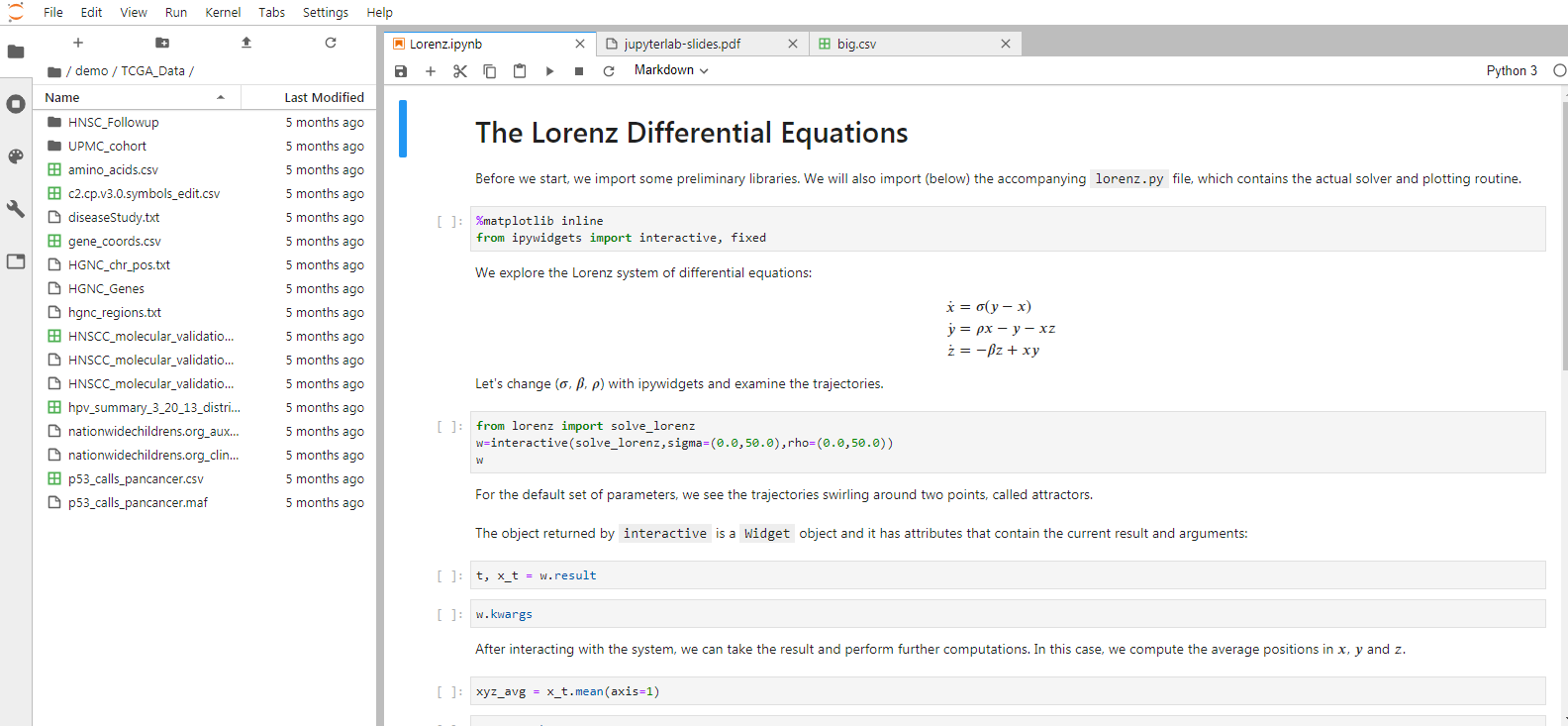
安装 - Install
1 | # 升级 pip |
1 | Successfully built pyrsistent pandocfilters |
也可以使用第三方在线的Notebook,比如:
- 科赛和鲸K-lab(国内):
- 阿里天池大数据 (国内)
- 微软Azure notebooks
- Kaggle
- Google Colab
- CoCalc
配置- Config
密码 - Password
首先进入IPython:
1 | from notebook.auth import passwd |
退出Ipython, 在终端打入jupyter lab --generate-config, 以我目前写这个文档的计算机为例,会显示Writing default config to: C:\Users\Administrator\.jupyter\jupyter_notebook_conf ig.py, 配置那个文件,一个密密麻麻的配置文件。
密码的话,修改一下:
修改以下配置:
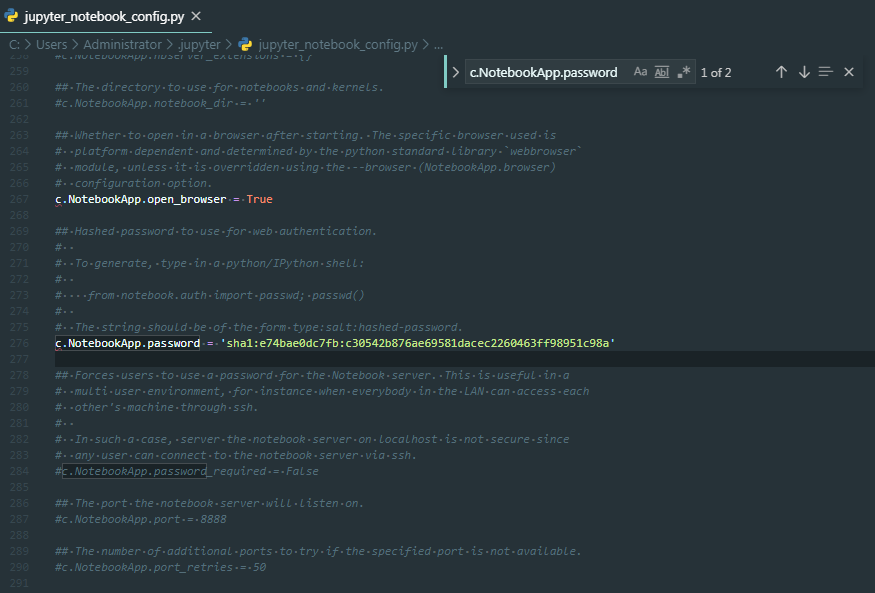
插件 - Plugins
进入jupyterlab, 点击Settings->Advanced Settings Editor,将false改成true,可看到管理插件的界面,或者呢也可以命令行安装:
1 | jupyter labextension install @jupyterlab/toc |

Python
1 | %matplotlib inline # c.IPKernelApp.matplotlib = 'inline' |
1 | ipython profile create |
此时你会在~/.ipython/profile_default/目录中获得下面两个文件:
ipython_config.py:打开任意ipython kernel时都会运行ipython_notebook_config.py:打开notebook时会运行
1 | c = get_config() |
Styles
~/.jupyter/custom/custom.css
1 | /* |
Magic
1 | ?str.find() |
http://ipython.readthedocs.io/en/stable/interactive/magics.html
1 | !ls *.ipynb |
%timeit : 计算程序运行时间
1 | import time |
1 | The result is 456569 digits long. |
1 | import cProfile |
1 | 4 function calls in 4.334 seconds |
1 | %timeit len(str(prod)) |
快捷键
Ctrl + Shift + P
alt + mouse
命令模式 (按键 Esc 开启)
Disable Vimium if installed First
- Enter : 转入编辑模式
- F: 查找 替换
- O : CELL 输出结果 转换
- K : 选中上方单元
- J : 选中下方单元
- Up : 选中上方单元
- Down : 选中下方单元
- Shift-M : 合并 CELL
- Shift-K : 扩大选中上方单元
- Shift-J : 扩大选中下方单元
- Shift-Enter : 运行本单元,选中下个单元
- Ctrl-Enter : 运行本单元
- Alt-Enter : 运行本单元,在其下插入新单元
- Y : 单元转入代码状态
- M :单元转入markdown状态
- R : 单元转入raw状态
- 1 : 设定 1 级标题
- 2 : 设定 2 级标题
- 3 : 设定 3 级标题
- 4 : 设定 4 级标题
- 5 : 设定 5 级标题
- 6 : 设定 6 级标题
- A : 在上方插入新单元
- B : 在下方插入新单元
- X : 剪切选中的单元
- C : 复制选中的单元
- Shift-V : 粘贴到上方单元
- V : 粘贴到下方单元
- Z : 恢复删除的最后一个单元
- D,D : 删除选中的单元
- Ctrl-S : 文件存盘
- S : 文件存盘
- L : 转换行号
- Shift-O : 转换输出滚动
- Esc : 关闭页面
- Q : 关闭页面
- H : 显示快捷键帮助
- I,I : 中断Notebook内核
- 0,0 : 重启Notebook内核
- Shift : 忽略
- Shift-Space : 向上滚动
- Space : 向下滚动
编辑模式 ( Enter 键启动)
- Tab : 代码补全或缩进
- Ctrl-/: #
- Shift-Tab : 提示
- Ctrl-] : 缩进
- Ctrl-[ : 解除缩进
- Ctrl-A : 全选
- Ctrl-Z : 复原
- Ctrl-Shift-Z : 再做
- Ctrl-Y : 再做
- Ctrl-Home : 跳到单元开头
- Ctrl-Up : 跳到单元开头
- Ctrl-End : 跳到单元末尾
- Ctrl-Down : 跳到单元末尾
- Ctrl-Left : 跳到左边一个字首
- Ctrl-Right : 跳到右边一个字首
- Ctrl-Backspace : 删除前面一个字
- Ctrl-Delete : 删除后面一个字
- Esc : 进入命令模式
- Ctrl-M : 进入命令模式
- Shift-Enter : 运行本单元,选中下一单元
- Ctrl-Enter : 运行本单元
- Alt-Enter : 运行本单元,在下面插入一单元
- Ctrl-Shift– : 分割单元
- Ctrl-Shift-Subtract : 分割单元
- Ctrl-S : 文件存盘
- Shift : 忽略
- Up : 光标上移或转入上一单元
- Down :光标下移或转入下一单元
FAQ
Jupyter ImportError: cannot import name ‘create_prompt_application’
1 | sudo pip3 uninstall ipython |
Try it out, then the error solved for me
1 | sudo pip3 install 'prompt-toolkit<2.1.0,>=2.0.0' --force-reinstall |
我不小心完全删除了.ipynb文件,如何恢复?
前提是你未删除.ipynb_checkpoints文件夹,可以从中恢复全部代码。(Windows)
REFERENCES
Jupyter
- 官网:https://jupyter.org/
- Github:https://github.com/jupyterlab
- 插件:https://github.com/topics/jupyterlab-extension
- 文档1: https://jupyter.org/documentation
- 文档2:https://jupyterlab.readthedocs.io/en/stable/
- 案例:https://nbviewer.jupyter.org/
文章
-
@howie6879 : https://www.jianshu.com/p/88feebf3eb3a(目前已无法打开)
-
@100gle:[在线的 Jupyter Notebook 云环境](在线的 Jupyter Notebook 云环境 - 少数派 (sspai.com)) (可能过时)
每当我打开在收藏夹里吃灰的数据分析或数据科学的资源时,就会发现每一个教程总是绕不开 **「环境搭建」**的部分。不可否认的是,好的编程环境可以让学习者更好地体验编程学习的乐趣;但环境搭建又往往不可避免的存在很多坑,也许没等一个环境搭建好,就在当中遇到各种奇奇怪怪的问题,学习的兴致早就被报错折磨殆尽了。所以,不得不说环境搭建对于新手而言往往兴趣的 Killer。